viske.vimをGoogleカレンダーと同期させる(1/3)
Client ID、Client Secreの取得
同期させるにはGoogle APIを使用するため、同期させるカレンダーについてClient ID, Client Secretというものが必要になります。まずはGoogle API Consoleにアクセスします。はじめての場合、下のような画面が出るはずです。真ん中の"Create Project..."をクリックしましょう。
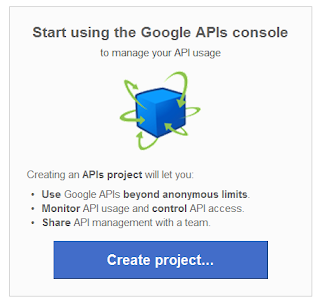
画面が変わるので、Calendar APIの横のスライドバーをしましょう。画面が異なる場合は左端のメニューで"Services"になっているか確認してください。
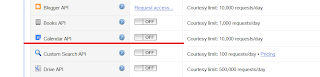
同意確認が2回でてくるので、内容を確認して"accept"を押します。下記の画面のようにCalendar APIのスライドバーが"ON"になればOKです。
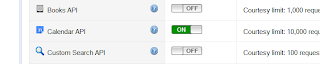
次に、画面左のメニューから"API Access"を選んでください

切り替わった画面の真ん中にある"Create an OAuth 2.0 Client ID..."をクリックします。
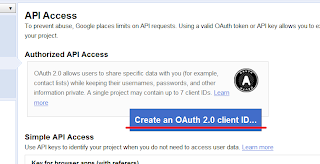
"product name"を適当に入力して、"next"をクリックします。
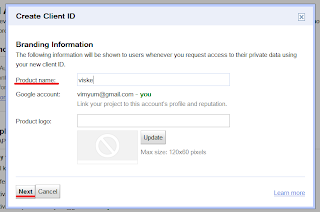
"Application type"は"Installed application"を選択して、"Create Client ID"をクリックします。
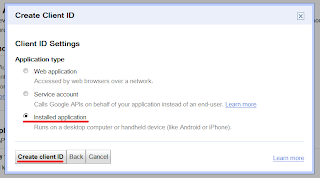
切り替わった下記の画面に表示されているのが、それぞれ"Client ID"と"Client Secret"になります。
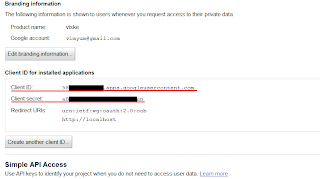
これらの値は同期において必要となるため、どこかにメモしておきましょう
0 件のコメント:
コメントを投稿