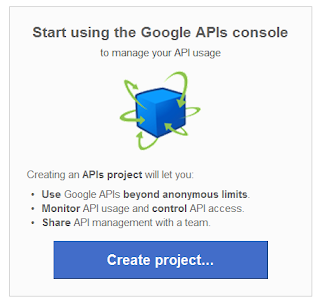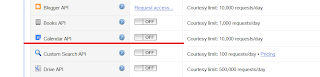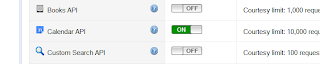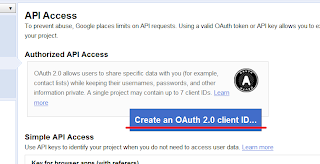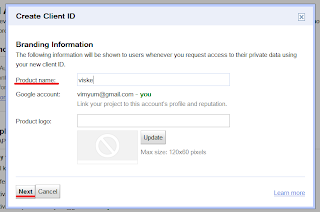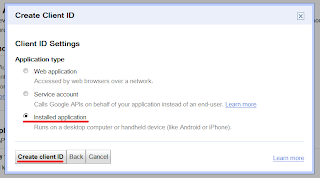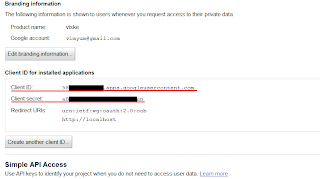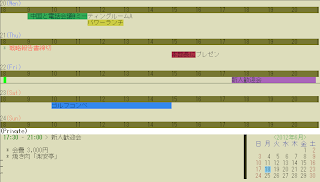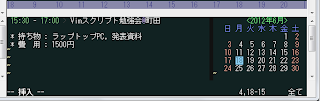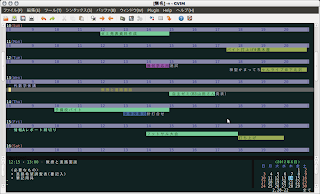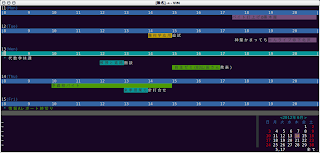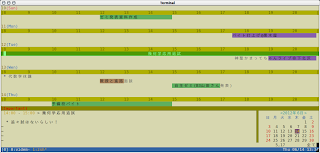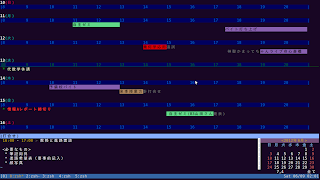Vim Scheduler (viske.vim)
Overview
You can manage your tasks and todos with graphical time-line calendar on Vim. You can synchronize viske schedule with Google Calendar as well.
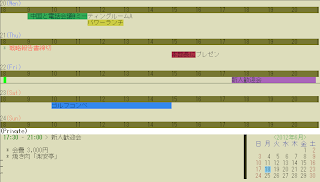
How to Use
Preparation
Create a directory to save task file. default directory path is "$HOME/Schedule/". You can change the directory path by setting "g:ViskeDir"
Start / Exit
Start: input ":Viske"
Quit: input "q" in normal mode. changed tasks are saved automatically.
Registration of Tasks
Select the period on the time-line at which you want to make a task using visual mode.
Enter a Return
The cursor moves to sub-window and it becomes insert mode.
Input your task.
Enter a "Ctrl+r"
the sentence following ">" becomes a summary that is diplayed on the main window. You can describe more details below second line.
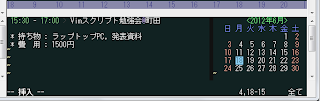
The minimum time unit is 30 minutes on main window. If you want to appoint accurate start and end time of tasks, you can edit the time directly in sub window.
Type of Task
During inputing a task in sub-window, you can appoint a type of a task with adding a "mark" at the head of a sentence. Types of tasks can be changed by setting "g:ViskeTaskTypeLabel"
| mark | Type |
|---|
| * | Whole day |
| *+ | Todo |
| *! | Todo(Important) |
| *+ | Todo(Done) |
| none | Task1 |
| # | Task2 (Leaving) |
| ! | Task3 (Important) |
| % | Task4 (Meeting) |
| + | Task5 (Private) |
Keymappings
Main Window (top of the screen)
| Key | desc | location |
|---|
| q | quit after save | all |
| Q | quit without save | all |
| R | Save & Load tasks | all |
| j, k | Move cursor to upward/downward time-line | all |
| J, K | Move cursor to upward/downward time-line or tasks | all |
| h, l | Proceed cursor to 30 minutes later / earlier | all |
| H, L | Proceed cursor to an hour later / earlier | all |
| <, > | Move a task to 30 minutes later / earlier | on tasks |
| (, ) | Set the start time of a task ahead / back 30 minutes | on tasks |
| {, } | Set the end time of a task ahead / back 30 minutes | on tasks |
| yy | Yank a task | on tasks |
| p | Paste a task | on time-lines |
| dd | Delete a task | on tasks |
| cc | Change a task | on tasks |
| * | Change a task type to Task1 | on tasks |
| # | Change a task type to Task2 | on tasks |
| ! | Change a task type to Task3 | on tasks |
| + | Change a task type to Task4 | on tasks |
| % | Change a task type to Task5 | on tasks |
| + | Change a whole day task to TODO | whole day task |
| * | Change a TODO to whole day task | on TODO |
| - | Make a status of TODO done | on TODO |
| ! | Make a status of TODO important | on TODO |
Sub-Window (left bottom on the screen)
| Key | Desc | Mode |
|---|
| Ctrl+N | Set start/end time ahead 15 minutes | insert |
| Ctrl+P | Set start/end time back 15 minutes | insert |
| Ctrl+E | Toggle the target time (start/end time) | insert |
| Ctrl+R | Register a task | all |
| Ctrl+Return | Register a task | all |
| Return | Register a task | normal |
| Ctrl+W | Cancel inputing task | all |
Calendar-Window
| Key | Desc |
|---|
| Return | Jump to the date under cursor |
| Ctrl+N | Go ahead next month |
| Ctrl+P | Go ahead previous month |
Commands
| Command | desc |
|---|
| :Viske | Start the Viske. |
| :ViskePrevMonth | Show Previous month. |
| :ViskeNextMonth | Show Next month. |
Settings
| Variables | Desc | Example |
|---|
| g:ViskeSubWinHeight | Height of the Sub-Window | 7 |
| g:ViskeCalWinWidth | Width of the Calendar-Window | 25 |
| g:ViskeDir | a directory path to save task files | /var/Schedule/ |
| g:ViskecutDownMsg | Trim the summary of tasks or not | 0(default),1(trimming) |
| g:ViskeStartTime | Start time of a day | 8 |
| g:ViskeEndTime | End time of a day | 20 |
| g:ViskeWidthFuzzy | Acceptable length that run over a screen | 4 |
| g:ViskeLang | Language setting | "jp" |
| g:ViskeTaskTypeLabel | Display name of each task type | refer following |
| g:ViskeDayLabel | Display name of a day | refer following |
To modify the display name of tasks or days, you can refer following example of setting in vim.rc
let g:ViskeTaskTypeLabel=['\ ', 'seminar', 'family', 'job', 'canceled', 'TODO']
let g:ViskeDayLabel = ['S', 'M', 'Tu', 'W', 'Th', 'F', 'S']
Color Scheme
Viske includes color scheme for 256 color terms.viske.bright256 has a bright background color and viske.dark256 has a dark background color.
colorscheme desert256 "General Colorscheme
colorscheme viske.dark256 "Viske Colorscheme
If you want to customize each color of Viske, you can reffer the below image.

Screen shots
gVim default color
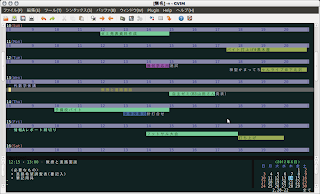
16 default color
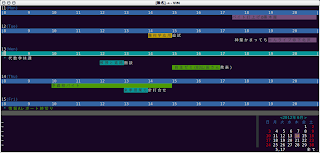
colorscheme: bright256
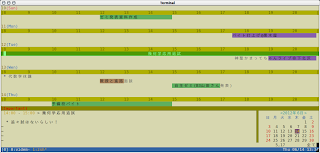
colorscheme: dark256
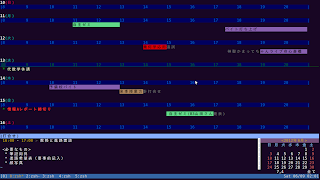
Download / Install
with Vundle
add the bellow setting to your vim.rc, and input command ":BundleInstall" on vim.
Bundle 'vimyum/viske'
without Vundle
Download from below site(GitHub) and deploy properly.
https://github.com/vimyum/viske